
Getting Started on RAP
Workflows
By Sarthak Rajani
September 3, 2024 | 3 min read
Welcome to RAP! Here is an introductory guide to Workflows. Workflows allow you to create, access, or modify your CRON jobs. With this feature, you can schedule your notebooks in a complex framework and execute them in a distributed fashion without having to stay logged in.
Navigation Panel displaying Workflows
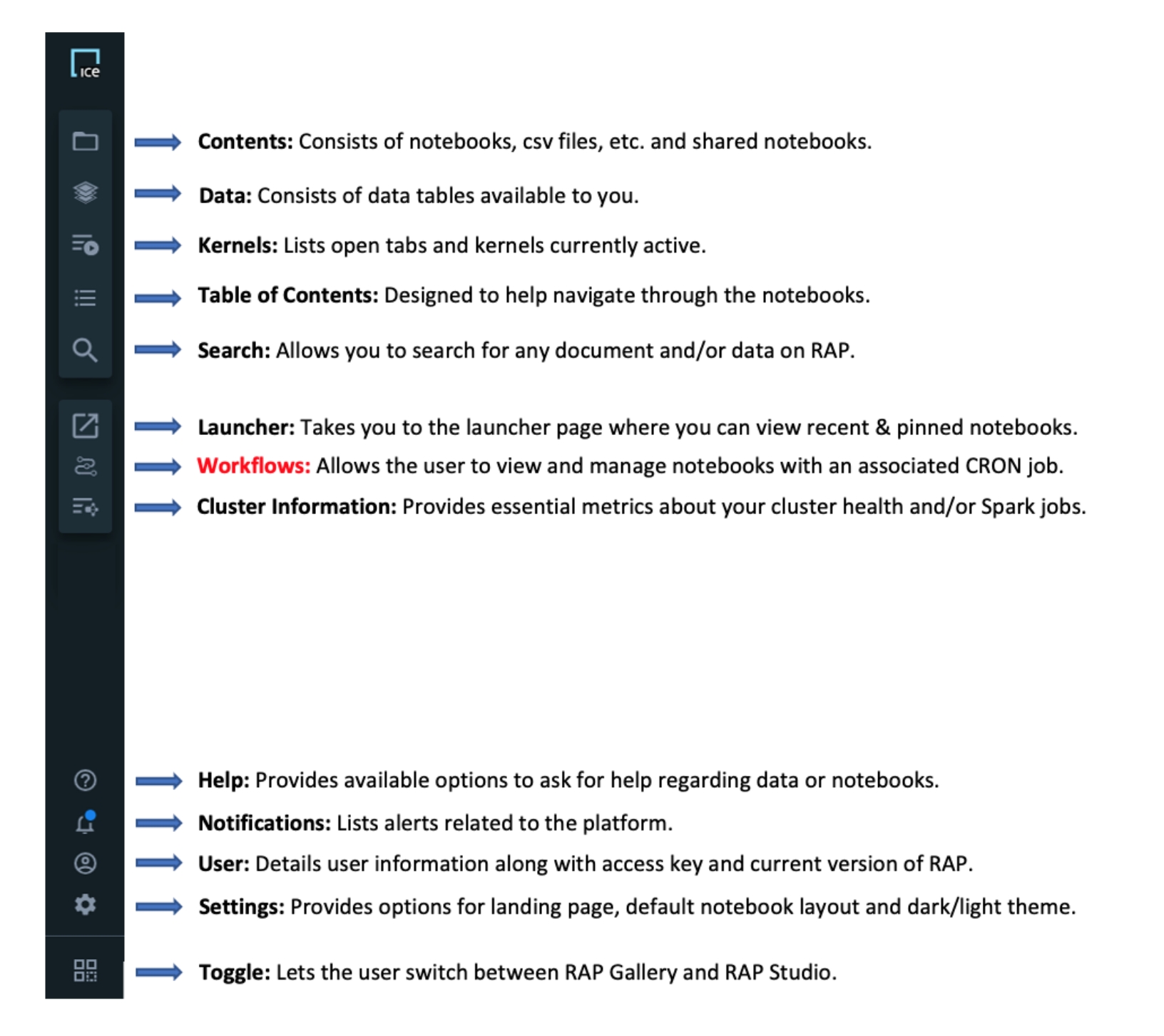
Instructions
-
Summary Workflows page
- Appears when the user clicks on Workflows icon from the navigation panel.
- The page displays all user notebooks with CRON expression called workflow.
- A workflow could have 1 or more than 1 notebook chained together.
-
Start a workflow
To start a new workflow, the user selects any workflow with one notebook on the Summary Workflows page. When the selected workflow is opened, the user can do the following:- Make the batch (notebook) Active to Inactive by clicking on the toggle.
- Update the CRON expression of the top notebook by clicking on the pencil icon.
- Open the notebook by double clicking on it.
- Close the workflow tab by clicking on the ‘X’ from the Tab menu.
-
Building the workflow
User continues to build the workflow by adding notebooks to the workflow one by one. To add a notebook to the workflow, the user will:- Select a notebook in the Contant drawer.
-
Drag the notebook into the workflow page, place it on top of a
parent and select the trigger type (Succeeds, Always, Fails).
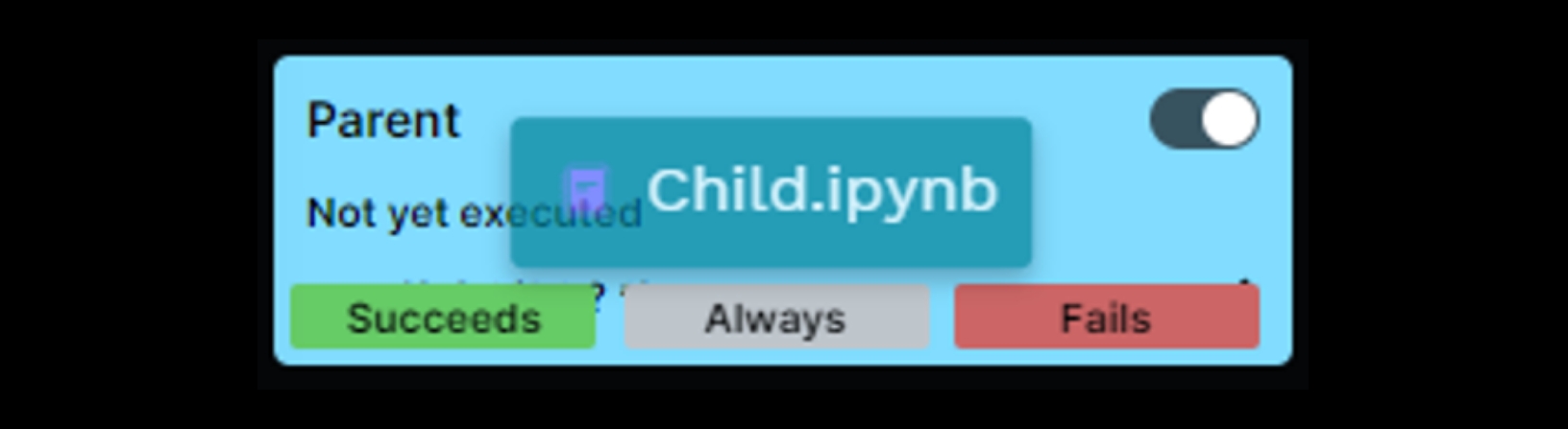
- Drop the notebook.
- System validates the number of children per parent (should be = or less than 3).
-
Updating the workflow
User can update the workflow by:
- Changing the trigger type of a child.
- Adding following notebooks to the workflow:
- Notebook is not associated with any workflow.
- Notebook associated with a different workflow.
- Notebook with a CRON expression
- Moving a notebook(s) within the same workflow.
- Removing a notebook from the workflow.
Sample Workflow
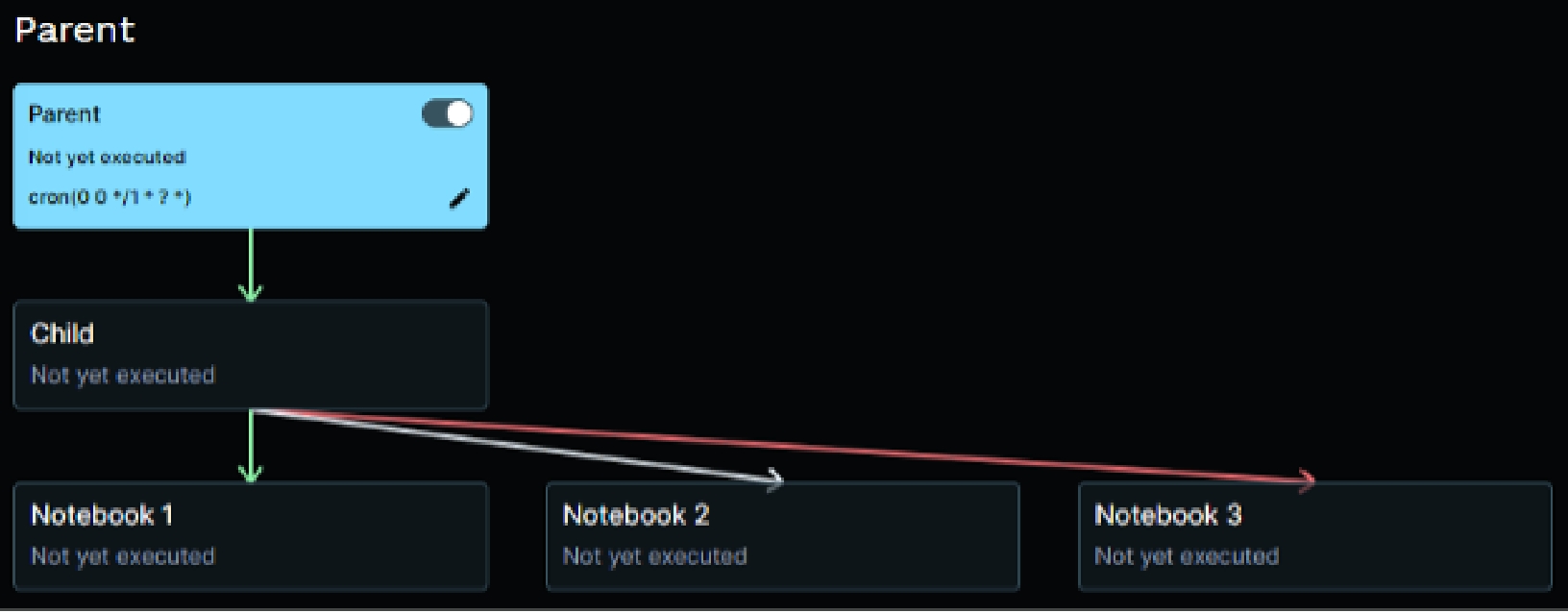
In this workflow,
- First notebook with valid CRON expression is Parent.
- Child is set to run only if Parent “Succeeds”.
- Notebook 1 is set to run only if Child “Succeeds”.
- Notebook 2 is set to “Always” run after Child. Whether the Child fails or succeeds, Notebook 2 will always run.
- Notebook 3 is set to run only if Child “Fails”.
Additional Feature
With the introduction of Workflows, the user will receive a system generated email providing status update for each notebook in the workflow.

Sarthak Rajani, Data Scientist
After transitioning from engineering to fintech, Sarthak earned a master’s in quantitative finance from the University of Maryland, College Park. He now excels as a data scientist on the RAP team, bringing profound expertise in data science to drive innovative solutions and strategic insights, along with substantial skills in product specialization and client support.
Related resources
Follow us on Linkedin
Access Mortgage Monitor reports
2025 Borrower Insights Survey report